(Solved) KODI, XBMC:What Is It and How Can You Get It.byDennis Pulley
Maybe you've heard the term HTPC (Home Theater PC) or Media Center and you've looked into it and you eventually end up at KODI (formerly XBMC). KODI has recently been released on Google Play and is quickly becoming mainstream but it is still difficult to understand exactly what you're supposed to do with it. Maybe you ran into the same issues I did when I cut my own cable cord 2 years ago, so many instructables but they all seem to assume too much. I really needed an easy to follow step by step guide, but instead, I learned the hard way and it really took longer than was necessary. I spent too much time fixing mistakes and backtracking because I was confused and even misled. It was nearly 3 months before I had a decent setup when I could have been up and running in hours. That is our goal here today.
I will step by step your install and by the end of this, you will not only be up and running with access to every movie and every TV show ever made, legally, but you will have the same system that a seasoned KODI user would have. You will understand what you did, why you've done it and how to do it again. OK? Let's begin.
What is KODI, XBMC, HTPC, NAS, IPTV and all that?
KODI is XBMC. Or was. The name was changed about a year or two ago. XBMC stands for X-Box Media Center which is what it was in the beginning. More than 10 years ago, people started modding and hacking the firmware of X-Box game consoles to allow them to access, share, and play web based content, mainly movies. It eventually has grown into what you see today but the X-Box is no longer used. Most set-ups are actually old desktop and laptop PC's that are too outdated for anything else. In the last few years, set-top boxes, mini-pc's and even dongles are becoming the device of choice but there is no huge difference.
KODI will run on Windows, Linux and even ANDROID, and needs very little RAM or CPU for normal applications. p2p, casting and 4K video may require a bit more but you can use nearly any hardware you happen to have lying around. You can even run a full system from an old ANDROID smartphone.
KODI IS NOT ILLEGAL but it can be, and is, used to violate copyright law. I don't have a problem with that, as a matter of fact, I prefer it. The main reason I got this is to be able to watch any movie or TV show whenever I want. I especially like to watch the bootlegs that just opened in theaters the night before. It's all available on KODI with near zero risk of malware and minimal hassle. KODI is essentially the interface program that puts all of the sources in one spot. Every movie ever made, every episode of every season of every TV show. and lots and lots of porn. AND IT'S 100% FREE. There are paid services but I have never had one, there are paid setups that you can buy pre-configured if you like to give money away. Buying a box or mini-pc is fine, I use one myself but DO NOT pay extra just to have KODI pre-loaded and/or pre-configured. It defeats the entire purpose of replacing your cable. It's free, it's easy and it requires you to update if you want the best content so you have to learn anyway.
1. Grab your old desktop or laptop, you will want to hook this up to your TV so an HDMI port is best, VGA is second. Erase whatever you can from it and update your OS if possible. Windows 10 will just about go on anything but I have 1 with Windows 7 and works great. You will also need to download and install Apple's BonJour Services to allow for easy controlling. Google it and download it somewhere you can remember. My main setup is an 2006 Dell Dimension E510 desktop with a 250 GB SATA drive and a Pentium 4. Too old for anything else but perfect for this and has plenty of room to upgrade and even store media on. You can also use an Android phone or tablet.
2. Once you've done that, go to kodi.tv/download/
This is the screen you want. These are downloading options. Choose the latest stable version which as of October 2015 is 15.2 Isengard. For Windows choose Windows, for Android you need to know if it is an X86 or ARM architecture and click accordingly. Download and install. It should walk you through it. Allow a shortcut to be placed on your desktop and in the START menu.
3.Run it and it should present like this.
This is the default screen. The skin is called CONFLUENCE It's easy and loads as fast as possible
What you now have is the empty system. It has 4 maintabs, VIDEO ADD-ONS are the video channels we will be installing, MUSIC is for music channels, PROGRAMS are for the various programs and plugins that you can option, and SYSTEM which is where your settings are.
4. We want to enable some settings to allow for easier control. Click SYSTEM then SERVICES then
GENERAL then PROFILE SETTINGS. You want to change it to ADVANCED from STANDARD. Name your device if you wish. It is named KODI by default. You do not need a USERNAME or PASSWORD at this point.
5.Hover over UPnP/DLNA and highlight the following selections:
Share My Libraries
Announce Library Updates
Look for Remote UPnP players
Allow Remote Control via UPnP
6. Hover WEB SERVER and highlight the following selections:
Allow Remote Control via HTTP
change PORT to 8080
USERNAME is KODI
No Password.
7. Hover over REMOTE CONTROL and highlight the following:
Allow remote control by programs on this system
Allow remote control by programs on other systems
8. Hover over ZEROCONF and highlight: Announce services to other systems. (this is what you need Apple's BonJour Service for.)
9.Hover over AIRPLAY and highlight: Enable Airplay support and Allow volume control.
Perfect. You have the settings done and now we are going to fill out the source by adding a URL or web addresses for it to load the programming sources. You are minutes away from having a working system.
10. Now click the HOME icon bottom right.
11. From the main page, hover over SYSTEM and click FILE MANAGER.
You will see A and B split screen. Click ADD SOURCES on the right side The B side.
12.A box will open with <NONE> written inside. Click <NONE> and type this source exactly as typed: http://fusion.tvaddons.ag then click done.
13. It will ask you to name the source :fusion is fine and click DONE.
14. Click the HOME icon. Then from the main interface click SYSTEM, ADD-ONS then click ADD FROM ZIP FILE. Select FUSION., then START HERE then PLUGIN PROGRAM ADDON INSTALLER. Give it a moment to do it's thing.It can take a few minutes to load.
15. Click the HOME icon to get to the main interface and from there click PROGRAMS. Find and click ADDON
INSTALLER.then FEATURED ADD-ONS. These are all channels. Some work better than others. Choose what you like but make sure you get these: Click the thumbnail. Click it again. Install the chosen Addon and it"s respective Repository. Click OK then the blue arrow which will take you back to the thumbnails. Repeat until you have what you want.
Primewire
cCloud TV
GENESIS
ICEFILMS
Pheonix
SALTS
Navi-X
16. Once you have the list above, or as much as available, click the blue arrow and then the green box VIDEO ADDONS.Again get what you want but I'll list the good ones as of October 2015.
F.U.B.A.R.
Entertainment Hub
MovieStorm
MovieHD
The ones I've listed are pretty permanent but all of these sources will constantly change and update. Stay on top of things by Google searching KODI and the month/year. This will ensure you get the best stuff and working links.After awhile you will know exactly who to trust but you can always trust: Husham and Soloman. I've never gone wrong with them and they update like pros.
Ok. You are on. But before you check it out, from the green thumbnails you can click PROGRAMS and you will see a blue square called CONFIG WIZARD. This will kind of automatically load a package of decent Addons and Repositories. I DO NOT USE THIS as it is usually behind in updating but it's not terrible.
You can also add these other URL's to the ADD SOURCES page. These are must-have sources once you play with what you've got. From the main interface, hover over SYSTEM and click FILE MANAGER. On the B side click ADD SOURCES and into the <NONE> box, type the following URL's exactly as they are here. REMEMBER that these can change so if it can't find it, don't sweat it.
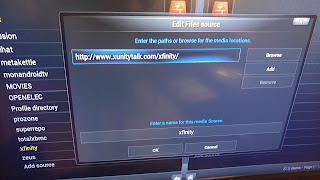 |
| XfinityXunitytalk |
 |
| TotalXBMC |
http://i.totalxbmc.tv/
http"//www.xunitytalk.com/xfinity/
http://kodi.mettlekettle.co
http://srp.nu/
http://zeusrepo.com/zeus/
Exit out to the main interface page and click SYSTEM. ADDONS, Install From Zip File. Once you're loaded,
go to the main page and click VIDEO ADDONS. Choose a channel and enjoy.
SOME THINGS you need to know.
- You will need patience with KODI. There WILL be times that you spend 10 minutes trying to find a working source. That's why it's free.
- Many Addons such as Genesis, Prime Channel and Pheonix have every TV show you can think of but Live TV is a constant battle. Addons don't seem to last long and even the best of them is not great but Google "How to get live TV on KODI" with the date and you can stay atop it.
- Google M3u for IPTV and sometimes you can get extensive live tv packages. Sometimes 1000's of working channels.
- Skins are the appearance of the interface and there are many to choose from in SETTINGS, SKINS, GET MORE.
- As KODI is now on Google Play, more and more stuff is available, Configured packages are being made that are very good. Right now there are 2. SilenceROMWizard and SpinzTV. I use SpinzTV and its the best setup I've ever had.
- The boxes that are being made now are quite good. I also use a PIPO dual boot little touchscreen box which runs Android KitKat and Windows 10 on the same little machine. It's great.
- As you become comfortable. Look up OpenElec which is a system you can put on your PC and it will turn it into a dedicated media center. Right now it launches from the desktop like an app does. Open Elec is worth the install.
- You can connect all your other media like musi, pictures,DVD's and any other content you may have into KODI and it will integrate everything into a library.
- You can stream instantly from magnet torrents and Pulsar.
You can stream remotely from your KODI machine to any cast-able device or smart TV.
I hope this guide answers your questions and provides what I said it would. Feel free to ask questions either as a comment or you can email dpulley77@gmail.com and I will answer as fast as I can.
Check out my YouTube channel at https://www.youtube.com/channel/UCf9qamppqzRO9qxR7uvotyw and I also have other topical blogs. You can even catch me on Twitter.
<script>
(function(i,s,o,g,r,a,m){i['GoogleAnalyticsObject']=r;i[r]=i[r]||function(){
(i[r].q=i[r].q||[]).push(arguments)},i[r].l=1*new Date();a=s.createElement(o),
m=s.getElementsByTagName(o)[0];a.async=1;a.src=g;m.parentNode.insertBefore(a,m)
})(window,document,'script','//www.google-analytics.com/analytics.js','ga');
ga('create', 'UA-52250738-2', 'auto');
ga('send', 'pageview');
</script>
Thank You, Dennis Pulley


















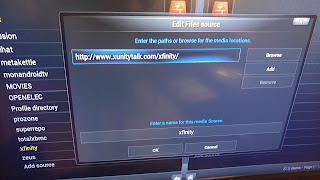


.jpg)
.jpg)

